What does Android Debug Bridge (ADB) mean?
What does Android Debug Bridge (ADB) mean?
The Android Debug Bridge (ADB) is a client-server program used in Android application development. The Android Debug-Bridge is part of the Android SDK and is made up of three components: a client, a daemon, and a server. It is used to manage either an emulator instance or an actual Android device.
-----------------------------------------------------------------------
How adb works ?
----------------------------------------------------------------------
When you start an adb client, the client first checks whether there is an adb server process already running. If there isn't, it starts the server process. When the server starts, it binds to local TCP port 5037 and listens for commands sent from adb clients—all adb clients use port 5037 to communicate with the adb server.
The server then sets up connections to all running devices. It locates emulators by scanning odd-numbered ports in the range 5555 to 5585, the range used by the first 16 emulators. Where the server finds an adb daemon (adbd), it sets up a connection to that port. Note that each emulator uses a pair of sequential ports — an even-numbered port for console connections and an odd-numbered port for adb connections. For example:
Emulator 1, console: 5554
Emulator 1, adb: 5555
Emulator 2, console: 5556
Emulator 2, adb: 5557
and so on...
As shown, the emulator connected to adb on port 5555 is the same as the emulator whose console listens on port 5554.
Once the server has set up connections to all devices, you can use adb commands to access those devices. Because the server manages connections to devices and handles commands from multiple adb clients, you can control any device from any client (or from a script).
-------------------------------------------------------------------------
Android डीबग ब्रिज (ADB) का क्या अर्थ है?
--------------------------------------------------------------------------
एंड्रॉइड डीबग ब्रिज (ADB) एक क्लाइंट-सर्वर प्रोग्राम है जिसका उपयोग एंड्रॉइड एप्लिकेशन डेवलपमेंट में किया जाता है। एंड्रॉइड डीबग-ब्रिज एंड्रॉइड एसडीके का हिस्सा है और यह तीन घटकों से बना है: एक क्लाइंट, एक डेमॉन और एक सर्वर। इसका उपयोग एमुलेटर इंस्टेंस या वास्तविक एंड्रॉइड डिवाइस को प्रबंधित करने के लिए किया जाता है।
-------------------------------------------------------------------
ADB कैसे काम करता है
----------------------------------------------------------------------------------------------------------------
जब आप एक एडीबी क्लाइंट शुरू करते हैं, तो क्लाइंट पहले जांचता है कि क्या पहले से चल रही एक एडीबी सर्वर प्रक्रिया है। अगर वहाँ नहीं है, यह सर्वर प्रक्रिया शुरू करता है। जब सर्वर शुरू होता है, तो यह स्थानीय टीसीपी पोर्ट 5037 से जुड़ जाता है और एडीबी क्लाइंट से भेजे गए कमांड के लिए सुनता है - सभी एडीबी क्लाइंट, पोर्ट सर्वर से संपर्क करने के लिए पोर्ट 5037 का उपयोग करते हैं।
सर्वर तब सभी चल रहे उपकरणों के लिए कनेक्शन सेट करता है। यह 5555 से 5585 की सीमा में विषम संख्या वाले पोर्ट को स्कैन करके एमुलेटर का पता लगाता है, जो पहले 16 एमुलेटर द्वारा उपयोग किया जाता है। जहां सर्वर को एक एडब डेमन (adbd) मिलता है, यह उस पोर्ट के लिए एक कनेक्शन सेट करता है। ध्यान दें कि प्रत्येक एमुलेटर अनुक्रमिक बंदरगाहों की एक जोड़ी का उपयोग करता है - कंसोल कनेक्शन के लिए एक समान संख्या वाला पोर्ट और विज्ञापन कनेक्शन के लिए एक विषम संख्या वाला पोर्ट। उदाहरण के लिए:
एमुलेटर 1, कंसोल: 5554
एमुलेटर 1, एडीबी: 5555
एमुलेटर 2, कंसोल: 5556
एमुलेटर 2, एडीबी: 5557
और इसी तरह...
जैसा कि दिखाया गया है, पोर्ट 5555 पर adb से जुड़ा एमुलेटर वही है जो एमुलेटर है जिसका कंसोल पोर्ट 5554 पर सुनता है।
एक बार जब सर्वर ने सभी उपकरणों के लिए कनेक्शन स्थापित कर लिया है, तो आप उन उपकरणों तक पहुंचने के लिए एडीबी कमांड का उपयोग कर सकते हैं। क्योंकि सर्वर डिवाइसों से कनेक्शन का प्रबंधन करता है और कई एडीबी क्लाइंट्स से कमांड संभालता है, आप किसी भी क्लाइंट (या स्क्रिप्ट से) से किसी भी डिवाइस को नियंत्रित कर सकते हैं।
Fastboot is used when the Android Operating system is not running on your Device. For using fastboot, all you have to do is boot your device into fastboot mode. You will have of access the partition of your device that would not reflect in the real-time even after the changes.
ADB और Fastboot में क्या अंतर है?ADB का मतलब Android डीबग ब्रिज है। इसका उपयोग तब किया जाता है जब आपके डिवाइस पर Android ऑपरेटिंग सिस्टम चल रहा हो। यह उपकरण यह ADB उपयोगकर्ता को सिस्टम फ़ोल्डरों तक पहुँचने की अनुमति देगा और साथ ही साथ छिपी हुई फाइलों को भी बदल देगा। हालाँकि, ध्यान दें कि इस प्रक्रिया को शुरू करने से पहले आपको अपने डिवाइस को रूट करना होगा।
एंड्रॉइड ऑपरेटिंग सिस्टम आपके डिवाइस पर नहीं चल रहा है, तो फास्टबूट का उपयोग किया जाता है। फास्टबूट का उपयोग करने के लिए, आपको अपने डिवाइस को फास्टबूट मोड में बूट करना होगा। आपको अपने डिवाइस के विभाजन तक पहुंच प्राप्त करनी होगी जो परिवर्तनों के बाद भी वास्तविक समय में प्रतिबिंबित नहीं होगा।

The Android Debug Bridge (ADB) is a client-server program used in Android application development. The Android Debug-Bridge is part of the Android SDK and is made up of three components: a client, a daemon, and a server. It is used to manage either an emulator instance or an actual Android device.
-----------------------------------------------------------------------
How adb works ?
----------------------------------------------------------------------
When you start an adb client, the client first checks whether there is an adb server process already running. If there isn't, it starts the server process. When the server starts, it binds to local TCP port 5037 and listens for commands sent from adb clients—all adb clients use port 5037 to communicate with the adb server.
The server then sets up connections to all running devices. It locates emulators by scanning odd-numbered ports in the range 5555 to 5585, the range used by the first 16 emulators. Where the server finds an adb daemon (adbd), it sets up a connection to that port. Note that each emulator uses a pair of sequential ports — an even-numbered port for console connections and an odd-numbered port for adb connections. For example:
Emulator 1, console: 5554
Emulator 1, adb: 5555
Emulator 2, console: 5556
Emulator 2, adb: 5557
and so on...
As shown, the emulator connected to adb on port 5555 is the same as the emulator whose console listens on port 5554.
Once the server has set up connections to all devices, you can use adb commands to access those devices. Because the server manages connections to devices and handles commands from multiple adb clients, you can control any device from any client (or from a script).
-------------------------------------------------------------------------
Android डीबग ब्रिज (ADB) का क्या अर्थ है?
--------------------------------------------------------------------------
एंड्रॉइड डीबग ब्रिज (ADB) एक क्लाइंट-सर्वर प्रोग्राम है जिसका उपयोग एंड्रॉइड एप्लिकेशन डेवलपमेंट में किया जाता है। एंड्रॉइड डीबग-ब्रिज एंड्रॉइड एसडीके का हिस्सा है और यह तीन घटकों से बना है: एक क्लाइंट, एक डेमॉन और एक सर्वर। इसका उपयोग एमुलेटर इंस्टेंस या वास्तविक एंड्रॉइड डिवाइस को प्रबंधित करने के लिए किया जाता है।
-------------------------------------------------------------------
ADB कैसे काम करता है
----------------------------------------------------------------------------------------------------------------
जब आप एक एडीबी क्लाइंट शुरू करते हैं, तो क्लाइंट पहले जांचता है कि क्या पहले से चल रही एक एडीबी सर्वर प्रक्रिया है। अगर वहाँ नहीं है, यह सर्वर प्रक्रिया शुरू करता है। जब सर्वर शुरू होता है, तो यह स्थानीय टीसीपी पोर्ट 5037 से जुड़ जाता है और एडीबी क्लाइंट से भेजे गए कमांड के लिए सुनता है - सभी एडीबी क्लाइंट, पोर्ट सर्वर से संपर्क करने के लिए पोर्ट 5037 का उपयोग करते हैं।
सर्वर तब सभी चल रहे उपकरणों के लिए कनेक्शन सेट करता है। यह 5555 से 5585 की सीमा में विषम संख्या वाले पोर्ट को स्कैन करके एमुलेटर का पता लगाता है, जो पहले 16 एमुलेटर द्वारा उपयोग किया जाता है। जहां सर्वर को एक एडब डेमन (adbd) मिलता है, यह उस पोर्ट के लिए एक कनेक्शन सेट करता है। ध्यान दें कि प्रत्येक एमुलेटर अनुक्रमिक बंदरगाहों की एक जोड़ी का उपयोग करता है - कंसोल कनेक्शन के लिए एक समान संख्या वाला पोर्ट और विज्ञापन कनेक्शन के लिए एक विषम संख्या वाला पोर्ट। उदाहरण के लिए:
एमुलेटर 1, कंसोल: 5554
एमुलेटर 1, एडीबी: 5555
एमुलेटर 2, कंसोल: 5556
एमुलेटर 2, एडीबी: 5557
और इसी तरह...
जैसा कि दिखाया गया है, पोर्ट 5555 पर adb से जुड़ा एमुलेटर वही है जो एमुलेटर है जिसका कंसोल पोर्ट 5554 पर सुनता है।
एक बार जब सर्वर ने सभी उपकरणों के लिए कनेक्शन स्थापित कर लिया है, तो आप उन उपकरणों तक पहुंचने के लिए एडीबी कमांड का उपयोग कर सकते हैं। क्योंकि सर्वर डिवाइसों से कनेक्शन का प्रबंधन करता है और कई एडीबी क्लाइंट्स से कमांड संभालता है, आप किसी भी क्लाइंट (या स्क्रिप्ट से) से किसी भी डिवाइस को नियंत्रित कर सकते हैं।
What is the difference between ADB and Fastboot?
ADB stands for Android Debug Bridge. It is used when the Android Operating system is running on your Device. This tool This ADB will allow the user to access the system folders and also make changes plus open the hidden files too. However, do note that you will have to root your device before starting this procedure.Fastboot is used when the Android Operating system is not running on your Device. For using fastboot, all you have to do is boot your device into fastboot mode. You will have of access the partition of your device that would not reflect in the real-time even after the changes.
ADB और Fastboot में क्या अंतर है?ADB का मतलब Android डीबग ब्रिज है। इसका उपयोग तब किया जाता है जब आपके डिवाइस पर Android ऑपरेटिंग सिस्टम चल रहा हो। यह उपकरण यह ADB उपयोगकर्ता को सिस्टम फ़ोल्डरों तक पहुँचने की अनुमति देगा और साथ ही साथ छिपी हुई फाइलों को भी बदल देगा। हालाँकि, ध्यान दें कि इस प्रक्रिया को शुरू करने से पहले आपको अपने डिवाइस को रूट करना होगा।
एंड्रॉइड ऑपरेटिंग सिस्टम आपके डिवाइस पर नहीं चल रहा है, तो फास्टबूट का उपयोग किया जाता है। फास्टबूट का उपयोग करने के लिए, आपको अपने डिवाइस को फास्टबूट मोड में बूट करना होगा। आपको अपने डिवाइस के विभाजन तक पहुंच प्राप्त करनी होगी जो परिवर्तनों के बाद भी वास्तविक समय में प्रतिबिंबित नहीं होगा।

How to use Command Prompt?
To use the Command Prompt open the Command Prompt on Windows or terminal on Linux or Mac. Now navigate to SDK that has been downloaded from the Android Developer Website. Unzipping the file is a crucial step for the user to undertake. Then extract the unzipped file and name the folder as Platform-Tools.- Make sure that you connect the device to the Windows Computer through a USB cable.
- Also, navigate by using the command- cd[path to platform-tools], just like- cd/home/xbxntx/Downloads/platform-tools.
- Another way to achieve the above is by typing cd and then setting to allow space and drag the platform-tools folder to the Terminal Window.
- In case you are using Windows, then press the Shift+ Right-Click on the Platform-Tools folder for choosing the command prompt.
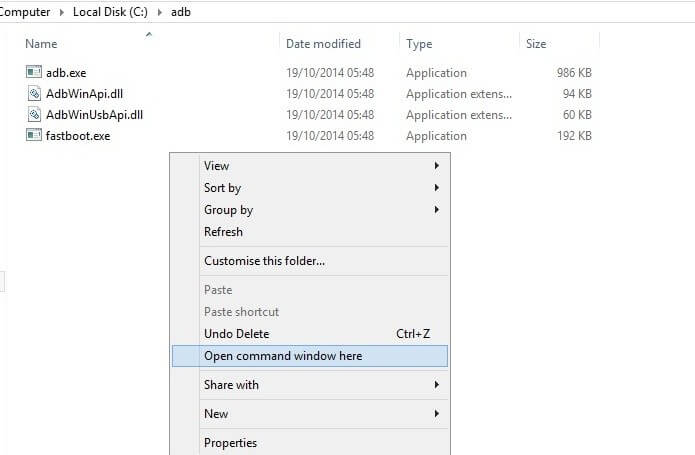 |
| ADb shell |
| fastboot devices | shows connected devices on your computer |
|---|---|
| fastboot reboot | To reboot your device |
| fastboot reboot recovery | To boot your device into recovery mode |
| fastboot oem unlock | Relocks the bootloader of your device |
| fastboot oem unlock | unlock your bootloader with this command |
| fastboot oem device-info | check bootloader lock/ unlock status |
| fastboot flash recovery | flash recovery using fastboot mode |
| fastboot boot | boot directly into recovery without installing it |
| fastboot flash file | flash flashable zip file from fastboot mode |
| fastboot getvar cid | display CID of your phone |
| adb devices | list of attached devices to computer |
| adb reboot | restart your smartphone |
| adb reboot-bootloader | reboot to bootloader or fastboot or download mode |
| adb reboot recovery | reboot your device into fastboot mode |
| adb get-serial no | get serial number of the connected devices |
| adb install | to install apps over adb |
| adb install -r | if you have already installed app and want to update it |
| adb uninstall package_name.here | uninstall an app using adb |
| adb uninstall package_name.here | uninstall app but keep cache and data |
| adb push (source) (destination) | copy file from computer to smartphone |
| adb pull | copy file from phone to computer |
| adb shell (command) | run command in the terminal on the host android device |
| adb backup | create a backup of your device and store it to your computer |
| adb restore | restore backup to your phone |
| adb sideload | push and install flashable zip file or custom ROM on your device |
| adb logcat | shows you real time log of your phone |
| adb start-server | start adb servers processes |
| adb kill-server | stop adb server processes |
| adb reboot fastboot | reboot your device into fastboot mode |

Comments
Post a Comment